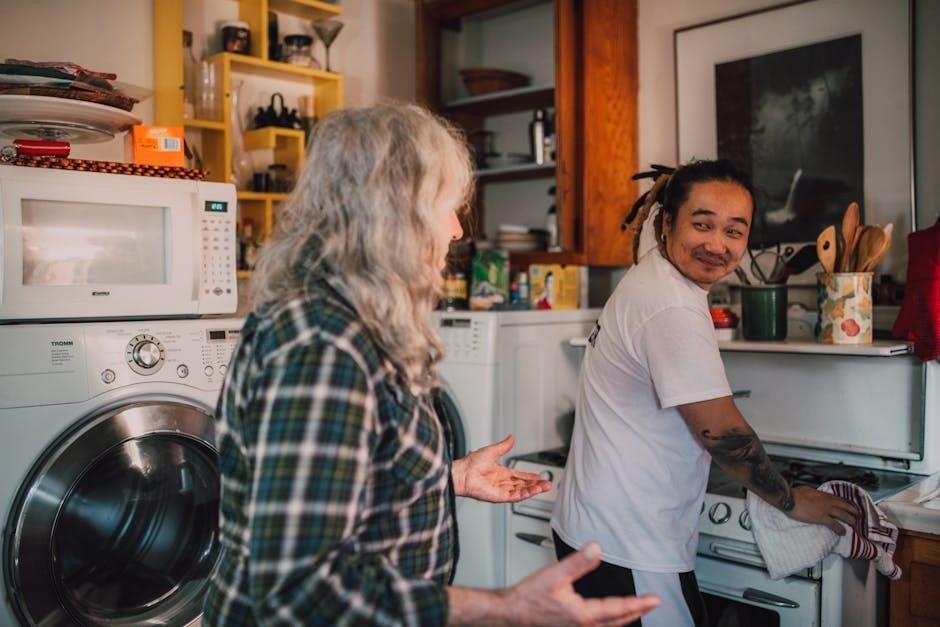Welcome to the Ender 3 Filament Guide, your comprehensive resource for mastering filament usage with the Creality Ender 3 series. This guide covers everything from filament types to troubleshooting, ensuring optimal printing results and addressing common challenges faced by Ender 3 users.
1;1 Overview of the Ender 3 Printer
The Creality Ender 3 is a highly popular and versatile FDM 3D printer known for its affordability, ease of use, and robust performance. Designed for hobbyists and professionals alike, it features an open-frame design and a build volume of 220x220x250mm, making it ideal for a wide range of printing projects. The Ender 3 supports various filament types and is praised for its heated bed, which allows printing with materials like ABS and PETG. Its simplicity and modularity have made it a favorite in the 3D printing community, with countless upgrades and modifications available to enhance its capabilities further.
1.2 Importance of Choosing the Right Filament
Selecting the correct filament for your Ender 3 is crucial for achieving high-quality prints and ensuring printer longevity. Different filaments, such as PLA, ABS, PETG, and TPU, offer unique properties suited for specific applications. PLA is ideal for quick, detailed prints, while ABS is durable but requires higher temperatures. PETG balances strength and flexibility, and TPU is perfect for flexible projects. Using the wrong filament can lead to print failures, extruder clogs, and damage to your printer. Understanding each filament’s characteristics and compatibility with the Ender 3 ensures optimal performance, reduces maintenance, and enhances the overall printing experience, making it essential to choose wisely based on your project needs.
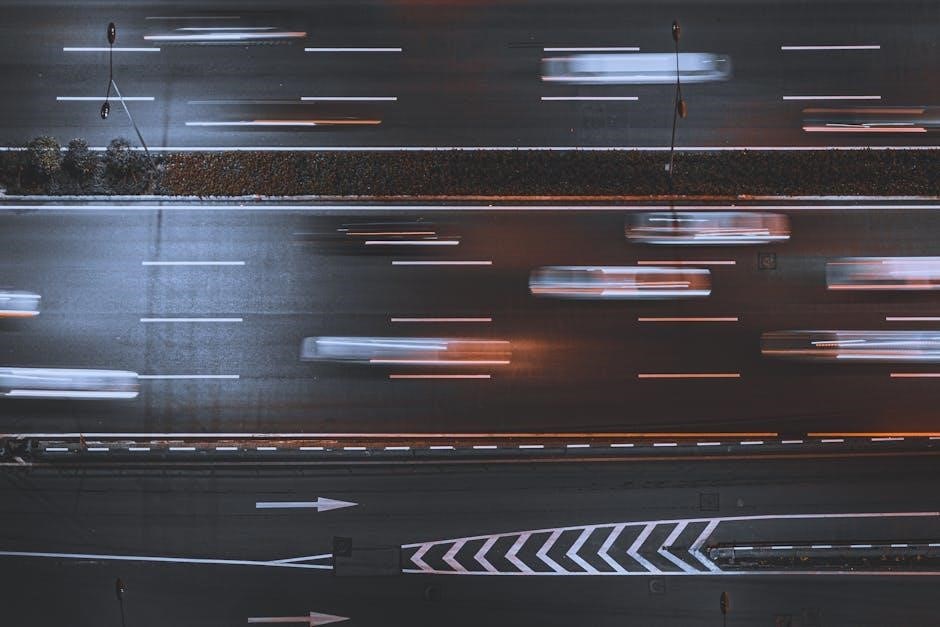
Types of Filament Compatible with the Ender 3
The Ender 3 supports various filaments, including PLA, ABS, PETG, and flexible options like TPU. Each filament type offers unique properties, making them suitable for different printing needs and projects.
2.1 PLA Filament
PLA (Polylactic Acid) is the most commonly used filament for the Ender 3, known for its ease of use and eco-friendly composition. Derived from renewable resources like corn starch or sugarcane, PLA is biodegradable and emits minimal odor during printing. It offers excellent layer adhesion and produces smooth, glossy finishes, making it ideal for detailed models and prototypes. PLA is also a great choice for beginners due to its low warping and shrinking properties, allowing for consistent results without requiring a heated bed. However, its brittleness and lower heat resistance make it less suitable for functional or high-temperature applications. Overall, PLA is a versatile and reliable option for everyday printing projects.
2.2 ABS Filament
ABS (Acrylonitrile Butadiene Styrene) is a strong and impact-resistant filament, making it ideal for functional parts and durable prints. It is commonly used in automotive and consumer goods due to its high strength and heat resistance. ABS requires higher printing temperatures than PLA, typically between 220°C and 260°C, and benefits from a heated bed (around 80°C to 100°C) to prevent warping. Proper ventilation is essential when printing with ABS, as it emits fumes during extrusion. While ABS can be more challenging to print due to warping and shrinking, it is a great choice for projects requiring strength and durability. Post-processing, such as sanding or gluing, can also be applied to ABS prints.
2.3 PETG Filament
PETG (Polyethylene Terephthalate Glycol) is a versatile and popular filament known for its excellent layer adhesion, flexibility, and resistance to warping. It combines the benefits of PLA and ABS, offering durability and ease of use. PETG is ideal for functional parts, prototypes, and decorative items due to its smooth finish and minimal odor during printing. It typically requires a nozzle temperature of 230°C to 250°C and a heated bed of 60°C to 80°C for optimal adhesion. While PETG is less prone to warping than ABS, it can be more susceptible to stringing if retraction settings are not properly adjusted. Its flexibility makes it a great choice for prints that need to bend without breaking, though it may require a direct drive extruder for the best results.
2.4 Flexible Filaments (e.g., TPU)
Flexible filaments, such as TPU (Thermoplastic Polyurethane), offer exceptional elasticity and resistance to abrasion, making them ideal for prints requiring flexibility, like wearable items, hinges, or custom gaskets. TPU is less rigid than PLA or ABS, allowing it to bend and absorb impacts without breaking. However, printing with TPU can be challenging due to its high flexibility, which may cause it to loop or tangle during extrusion. To achieve the best results, slower print speeds and precise extrusion control are recommended. A direct drive extruder is often suggested for better handling of flexible filaments. Proper retraction settings and consistent extrusion temperatures are crucial to avoid under-extrusion or oozing, ensuring smooth and even layer deposition. Regular maintenance of the extruder and hotend is also essential to prevent clogs and maintain optimal performance. With the right setup, TPU and other flexible filaments can expand your creative possibilities with the Ender 3.
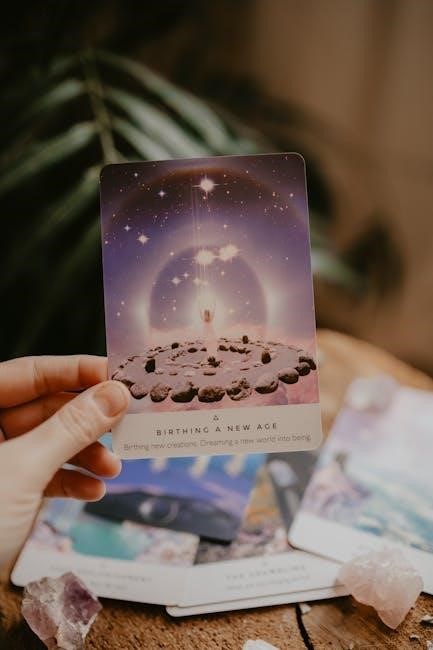
Setting Up the Ender 3 for Filament Printing
Setting up the Ender 3 for filament printing involves loading the filament, adjusting temperature settings, and configuring retraction parameters for smooth operation. Proper calibration ensures reliable prints.
3.1 Loading Filament into the Extruder
Loading filament into the Ender 3 extruder is a straightforward process that requires attention to detail. First, ensure the printer is preheated to the recommended temperature for your filament type. Open the extruder by releasing the lever or adjusting the tension. Insert the filament through the extruder’s intake, guiding it gently until it feeds into the hotend. Once the filament starts extruding, confirm it flows smoothly. For bowden extruders, ensure the PTFE tubing is properly seated. Always monitor the process to prevent jams or tangles. Proper loading ensures consistent extrusion and high-quality prints.
3.2 Adjusting Temperature Settings
Adjusting temperature settings is crucial for optimal printing with the Ender 3. Different filaments require specific temperature ranges: PLA typically ranges from 190-220°C, while ABS may need 220-240°C. PETG usually falls between 210-230°C, and flexible filaments like TPU require lower temperatures, around 180-200°C. Use the printer’s control panel or slicing software to set these values. Ensure the bed temperature aligns with the filament’s requirements, especially for ABS, which may need a heated bed at 90-110°C. Proper temperature calibration prevents issues like stringing, under-extrusion, or warping. Monitor temperatures during printing and adjust as needed for consistent results and high-quality prints. Always refer to the filament manufacturer’s guidelines for precise settings.
3.3 Configuring Retraction Settings
Configuring retraction settings is essential to minimize oozing and stringing during prints. Retraction pulls the filament back from the hotend when moving between print layers or non-printing areas. For the Ender 3, set the retraction distance between 5-7mm and speed at 30-40mm/s. Ensure Z-lift is set to 0.2-0.5mm to prevent scratching the print. These settings vary based on filament type; TPU may require shorter retraction distances. Adjust these parameters in your slicer software, such as Cura, or through the printer’s EEPROM settings. Proper retraction configuration improves print quality by reducing unwanted filament leakage. Experiment with settings to find the optimal balance for your filament and print design.

Troubleshooting Common Filament-Related Issues
Identify and resolve filament-related problems like clogs, jams, under-extrusion, and stringing. Adjust settings, clean the extruder, and ensure proper filament storage to optimize print quality and consistency.
4.1 Dealing with Clogged Extruder
A clogged extruder is a common issue that can halt your printing progress. It often occurs due to debris buildup, insufficient temperature, or using low-quality filament. To resolve this, first, turn off your printer and allow the extruder to cool slightly. Then, manually remove any visible obstructions from the extruder mouth. If the clog persists, perform a cold pull by retracting the filament while the extruder is cold. This method helps remove any stuck material. Regularly cleaning the extruder and ensuring proper temperature settings can prevent future clogs, maintaining smooth filament flow and consistent print quality.
4.2 Fixing Filament Jams
Filament jams can disrupt your printing process, but they are manageable with the right approach. Start by powering off your printer to ensure safety. Allow the extruder to cool slightly, then manually remove the filament. A “cold pull” can be effective: retract the filament while the extruder is cool to dislodge stuck material. Check and clean the PTFE tubing to ensure it’s clear; Preventing jams involves using high-quality filament, maintaining proper temperature settings, and regularly cleaning the extruder and hotend. Consider using tools like a small screwdriver for stubborn jams and consult guides or videos for additional tips. Regular maintenance and attention to these details will help keep your Ender 3 running smoothly and prevent future jams.
4.3 Addressing Under-Extrusion Problems
Under-extrusion occurs when the printer fails to deposit enough filament, resulting in weak, brittle, or layered prints. This issue often stems from incorrect temperature settings, insufficient filament flow, or blockages in the extruder. Begin by checking the nozzle temperature: ensure it’s within the recommended range for your filament type. If using PLA, aim for 190-210°C, while PETG may require slightly lower temperatures. Adjust the flow rate in your slicer settings to increase material output. Additionally, inspect the extruder for worn or damaged parts, such as the PTFE tubing or gear, and replace them if necessary. Finally, verify that the filament is feeding smoothly and not tangling. Addressing these factors will help restore proper extrusion and print quality.
4.4 Solving Stringing Issues
Stringing, characterized by unwanted filament oozing between layers, can ruin the aesthetic and structural integrity of prints. This issue often arises from improper temperature settings, insufficient retraction, or inadequate cooling. To address stringing, start by lowering the nozzle temperature slightly, as excessive heat can cause filament to ooze more readily. Ensure retraction settings are optimized—increasing retraction distance and speed can help prevent oozing. Additionally, check that the part cooling fan is operating correctly, as proper cooling helps solidify filament quickly. If issues persist, consider upgrading to a more precise extruder or using a higher-quality filament with better thermal stability. Regular maintenance of the extruder and hotend can also prevent stringing by ensuring clean, unobstructed filament flow.
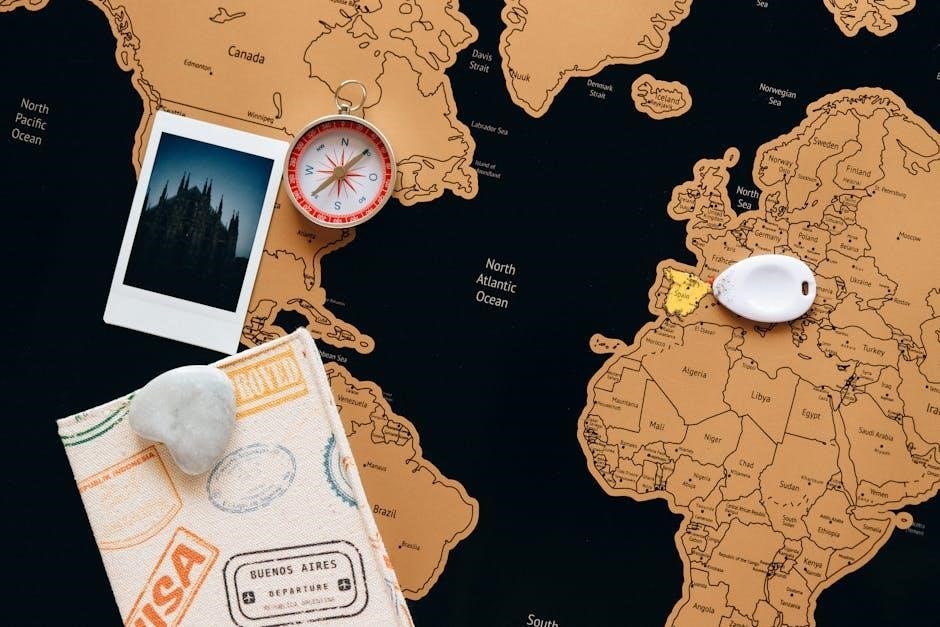
Maintenance and Care for Optimal Filament Performance
Regular maintenance is crucial for ensuring consistent filament performance. Clean the extruder and hotend, inspect PTFE tubing, and store filament in a dry, cool environment to prevent degradation.
5.1 Cleaning the Extruder and Hotend
Regular cleaning of the extruder and hotend is essential for maintaining optimal filament performance and preventing clogs. Start by heating the hotend to the recommended temperature for the filament in use. Use a small brush or cloth to remove any debris or residue from the exterior. For internal cleaning, perform a “cold pull” by inserting nylon filament into the extruder and pulling it out once molten material is visible. This process removes built-up filament fragments. Additionally, ensure the PTFE tubing is free from obstructions and replace it if damaged. Cleaning these components regularly will help ensure smooth extrusion and consistent print quality.
- Heat the hotend to the filament’s recommended temperature.
- Use a brush or cloth to remove external debris.
- Perform a cold pull with nylon filament for internal cleaning.
- Inspect and clean the PTFE tubing as needed.
Cleaning frequency depends on usage, but it’s recommended after every 10-20 printing hours or when switching filament types.
5.2 Maintaining PTFE Tubing
Maintaining the PTFE tubing on your Ender 3 is crucial for smooth filament flow and consistent printing results. Regularly inspect the tubing for signs of wear, such as cracks, discoloration, or brittleness, which indicate the need for replacement. Clean the tubing gently with a soft cloth or brush to remove any debris or filament residue. Avoid using harsh chemicals or abrasive materials that could damage the tubing. Lubrication is generally not necessary, but ensure the tubing is free from twists or kinks that could impede filament movement. Replace the tubing every 3 to 6 months or sooner if issues arise, ensuring it is compatible with your printer’s temperature range. Proper maintenance prevents clogs and ensures reliable extrusion.
- Inspect tubing regularly for wear and tear.
- Clean gently with a soft cloth or brush.
- Avoid harsh chemicals or abrasive cleaners.
- Ensure tubing is free from twists or kinks.
- Replace tubing every 3 to 6 months or as needed.
Upgrading to high-quality PTFE tubing can enhance durability and performance, but always verify compatibility with your printer’s specifications;
5.3 Proper Filament Storage
Proper filament storage is essential to maintain its quality and performance. Store filament in a cool, dry place, away from direct sunlight and moisture. Use airtight containers or sealed bags with silica gel packets to absorb moisture. PETG and TPU filaments are more sensitive to humidity, so extra care is needed. Always reseal open spools tightly after use. Consider using vacuum-sealed bags for long-term storage. Avoid exposing filament to extreme temperatures or environmental changes. Regularly inspect stored filament for signs of moisture absorption, such as brittleness or discoloration. Proper storage ensures consistent printing results and prevents material degradation over time.
- Store in a cool, dry environment.
- Use airtight containers or sealed bags.
- Include silica gel packets to absorb moisture.
- Reseal open spools tightly after use.
- Inspect filament regularly for degradation.
By following these steps, you can extend the lifespan of your filament and ensure optimal printing performance.

Advanced Tips for Using Filament with the Ender 3
Elevate your printing experience by exploring advanced techniques such as upgrading components, experimenting with retraction settings, and using specialty filaments for unique material properties and finishes.
6.1 Upgrading to a Direct Drive Extruder
Upgrading your Ender 3 to a direct drive extruder enhances print quality, especially with flexible filaments like TPU. This setup moves the extruder motor closer to the hotend, reducing filament stress and improving grip. It minimizes retractions and lowers the risk of clogs, making it ideal for intricate designs. Direct drive systems also allow for smoother operation, reducing noise and wear on moving parts. Installation typically involves replacing the existing extruder assembly and adjusting firmware settings. Many users report improved layer adhesion and reduced stringing after the upgrade, making it a worthwhile modification for advanced printing projects.
6.2 Using Different Nozzle Sizes
Experimenting with different nozzle sizes can significantly impact your printing experience. Smaller nozzles (e.g., 0.2mm or 0.4mm) are ideal for detailed prints, offering higher precision and finer features. Larger nozzles (e.g., 0.6mm or 0.8mm) enable faster printing speeds and are better suited for bulky or functional parts. When switching nozzles, ensure your temperature settings are adjusted accordingly, as smaller nozzles may require lower temperatures to prevent clogs. Additionally, layer heights should be proportional to the nozzle size for optimal results. Using the right nozzle for the job can enhance print quality, reduce material waste, and improve overall efficiency in your Ender 3 projects.
6.3 Experimenting with Specialty Filaments
Exploring specialty filaments opens up new creative possibilities for your Ender 3. Materials like TPU (flexible and durable) or PETG (strong and layer-adhesive) offer unique properties for specific projects. Conductive filaments enable electrical applications, while wood-based filaments mimic natural textures. When experimenting, adjust temperature and retraction settings to suit the filament’s needs. For example, TPU requires lower temperatures and reduced retraction to prevent jams. Proper bed adhesion is also crucial, especially for flexible filaments. Always refer to the manufacturer’s guidelines for optimal results. Testing small prints first ensures compatibility and helps refine settings before tackling larger projects. This experimentation can unlock innovative applications and enhance your 3D printing capabilities.